Help
How to delete duplicate files on Mac
Our computers store lots of different data, but, over time, it becomes outdated and not used. In this way your Mac is overloaded with unnecessary files that you can delete. Most likely, you store a lot of identical files – duplicates. Cleaner-App is an intelligent software tool that helps you find, compare, and remove duplicate files from Mac.
If you want to quickly delete duplicate files from your Mac using Cleaner-App, complete the following steps:
- Launch Cleaner-App.
- Select the Duplicates section. There you will see a list of groups with identical files. Cleaner-App puts these files together as duplicates because they have the same type, size and binary data.
- Select a group to preview the items it combines. You can view their name, type, path, size, date, and time. Click on the magnifier next to each item to reveal it in the Finder. Click on Sort by to view groups by name, size, date, or kind.
- Select unwanted files in each group one by one, or click on the Auto Select to allow Cleaner-App to choose unneeded duplicates automatically. Click on the Review to Remove button to proceed.
- Review the duplicates you want to delete, and click Remove.
- Empty Trash to delete duplicate files from your Mac entirely.
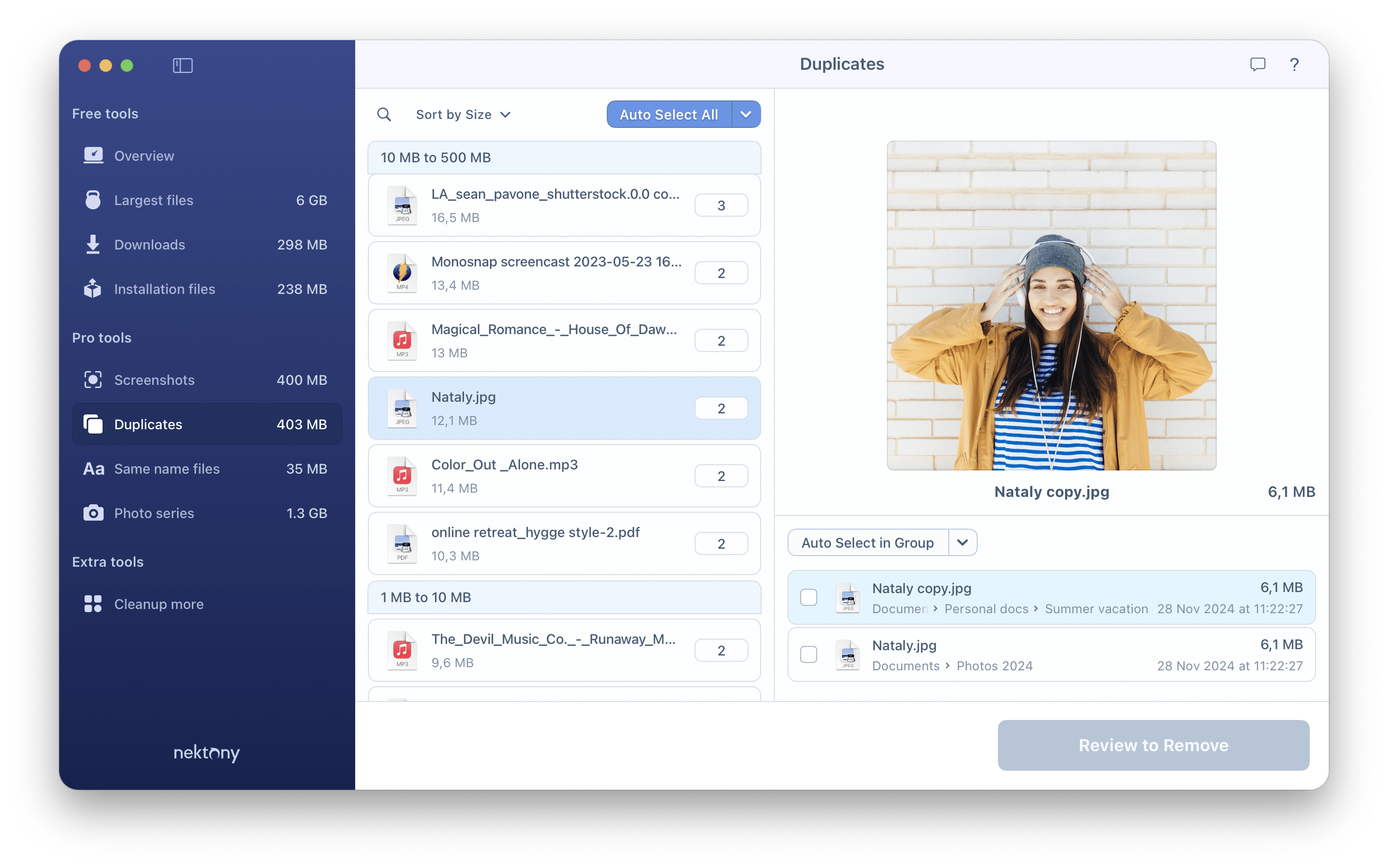
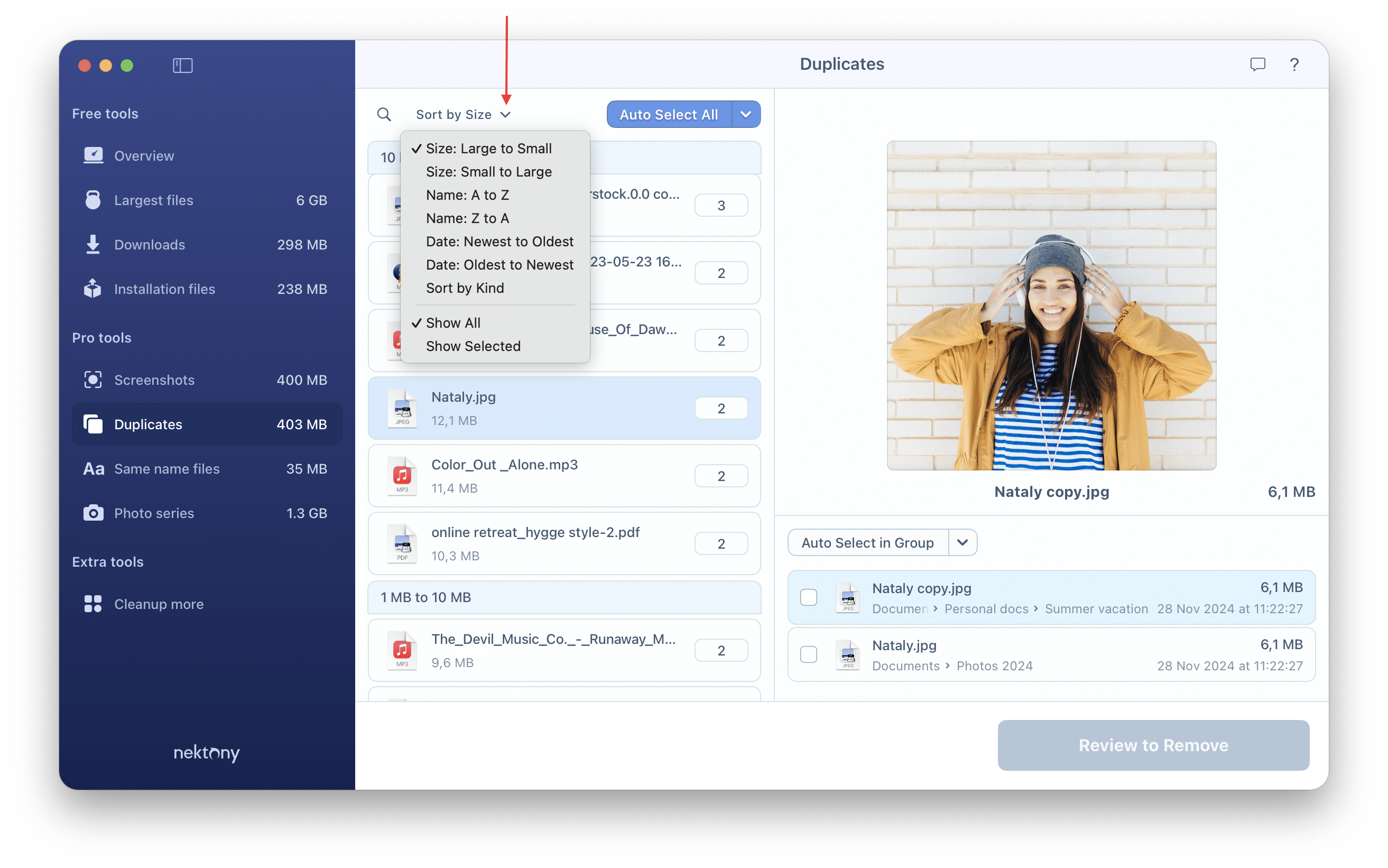
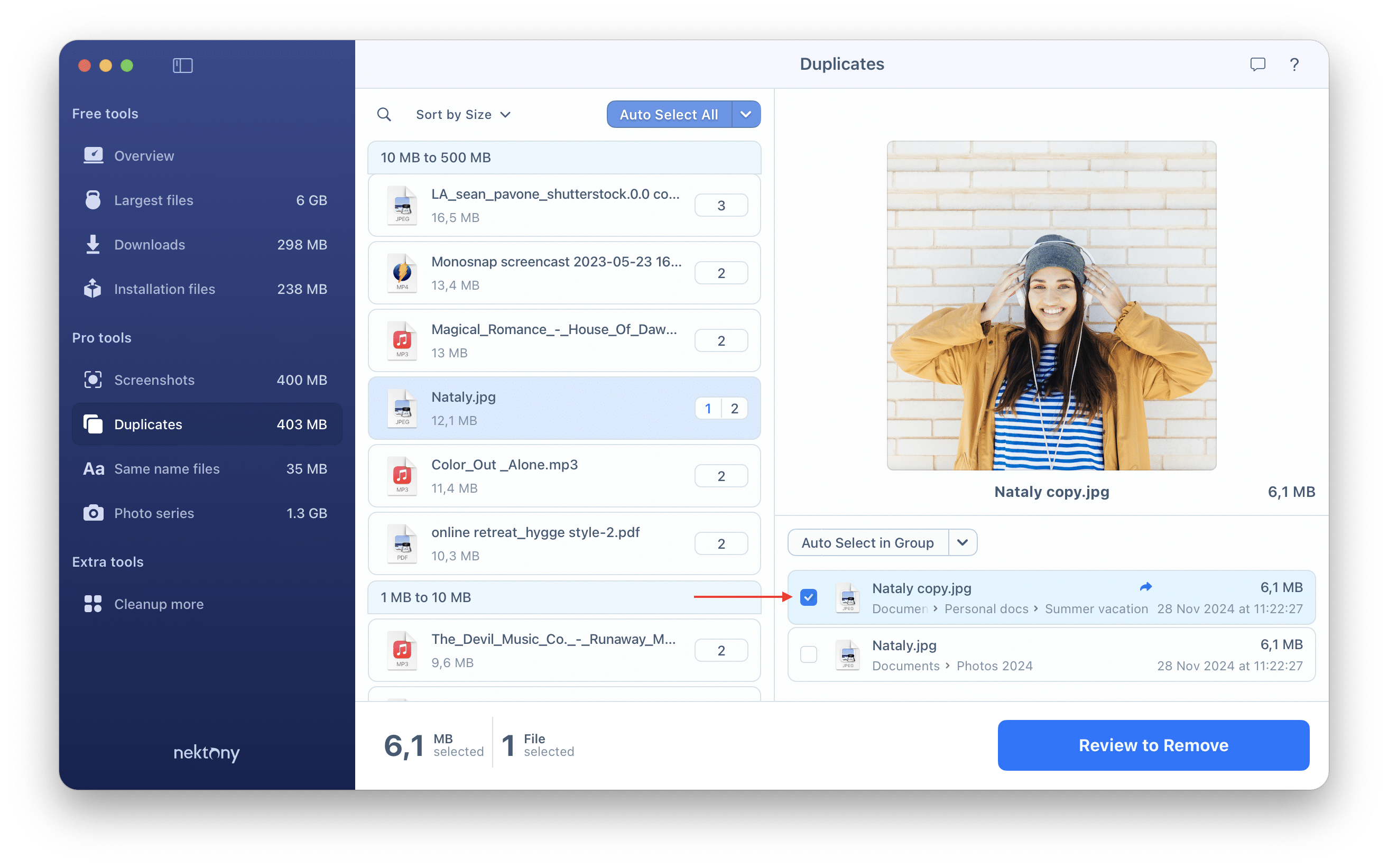
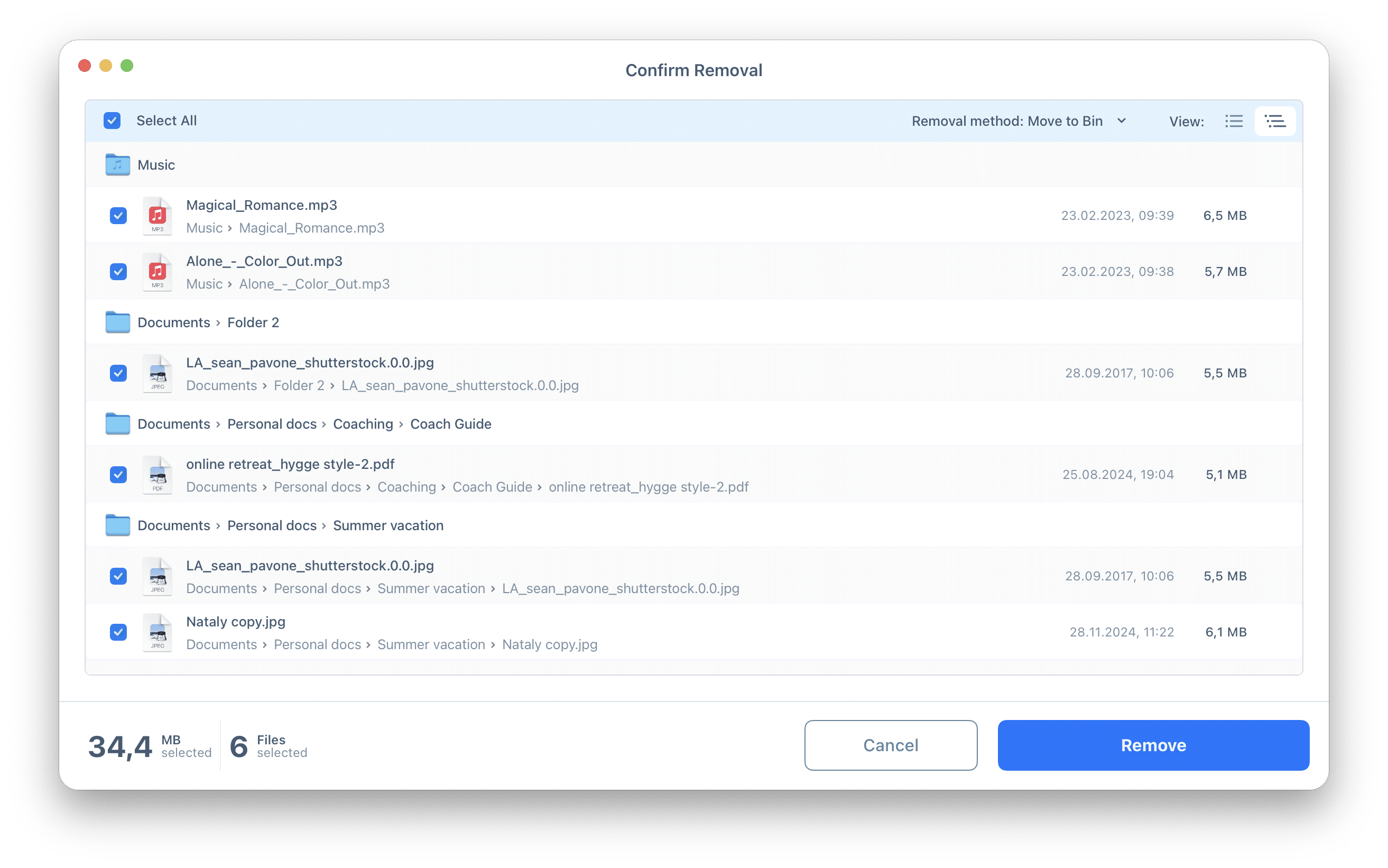
Designed for Mac users, Cleaner-App is a simple program which allows you to find and remove duplicates in a few minutes. Besides that, Cleaner-App is a handy tool to detect and delete downloads, installers, screenshots, and photo series from your Mac.