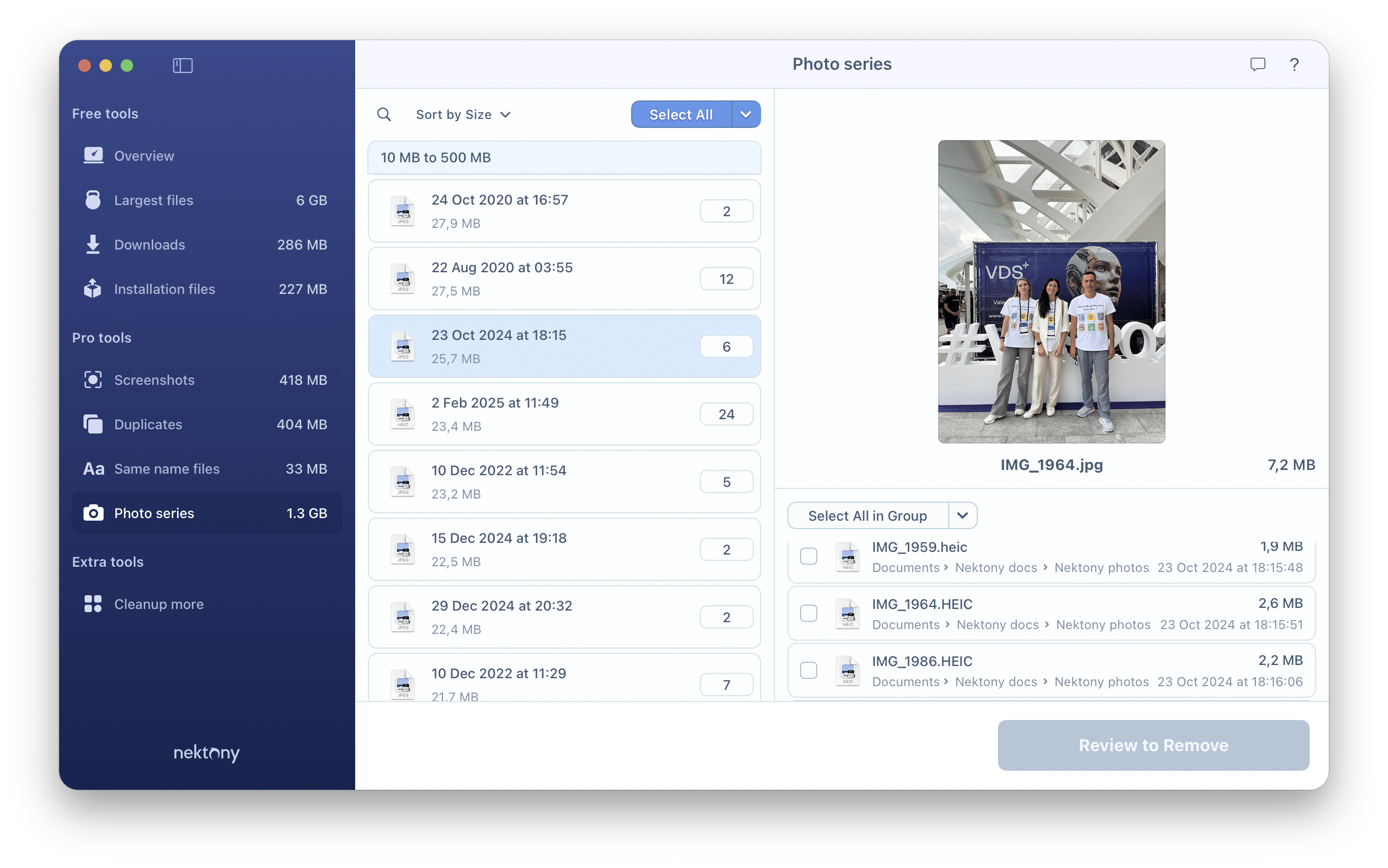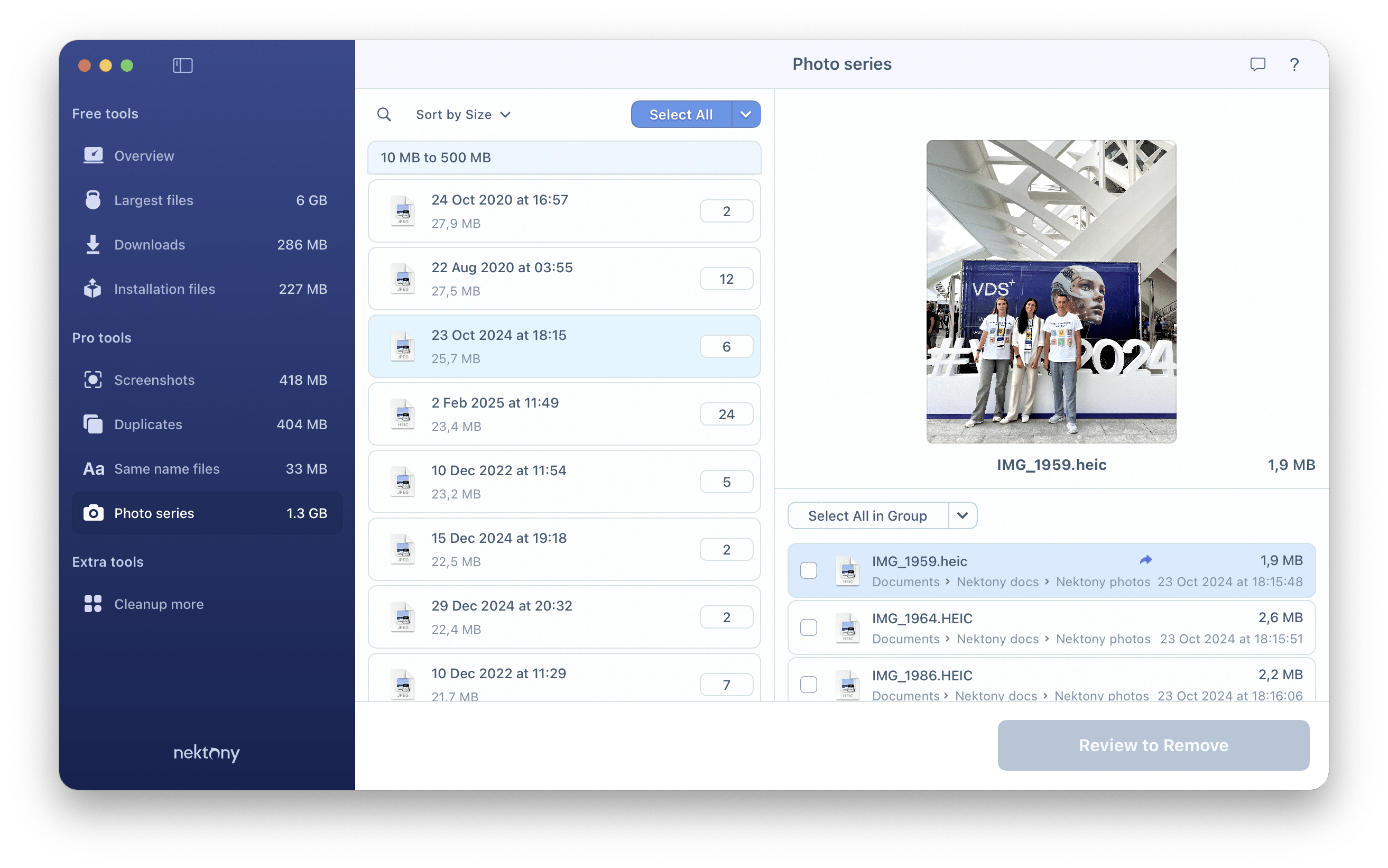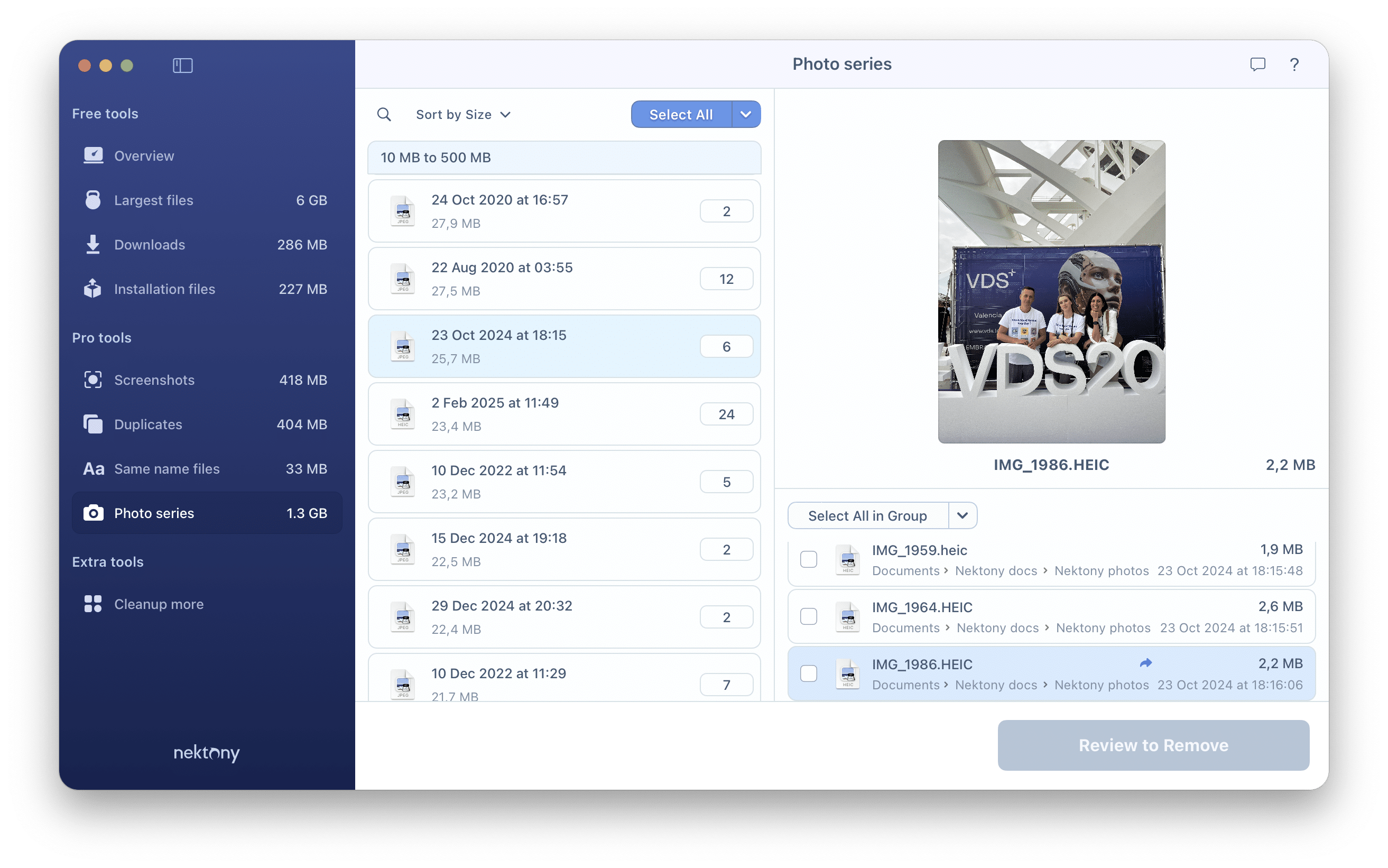Help
How to delete photo series on Mac
Your Mac stores a lot of different files, which can clog your disk over time. If you want to clean up your computer, check if you have old and unneeded photo session photos, which usually take up lots of storage space. Cleaner-App is a unique program, which helps you to quickly find, compare, and remove burst photos from your Mac.
Using Cleaner-App, you can easily find all photo series, conveniently compare pictures, and delete the useless ones. For this, complete the following steps:
- Launch Cleaner-App.
- Select the Photo Series section. There you will see a list of photo series groups. Sort files by name, date, size, or kind, if needed. Click on a group to see all related pictures with details. They are combined by date and time, with a maximum interval of 60 sec. Click on each image for a preview. Click on the magnifier to reveal the image in the Finder.
- Select unneeded pictures or click on the Select All button if you want to remove all images; then click on the Review to Remove button.
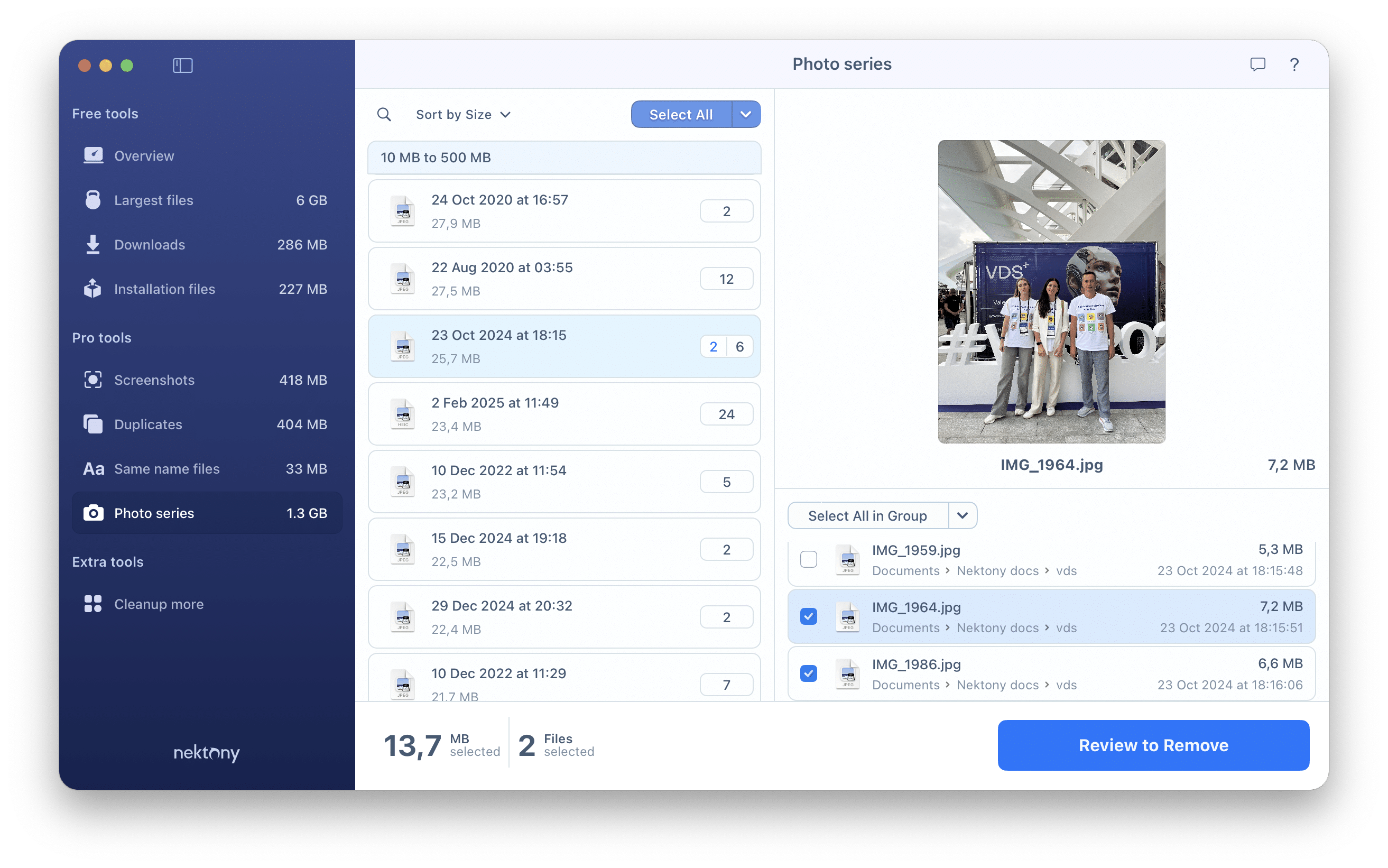
- Skim the photos you are going to delete, and click on the Remove button.
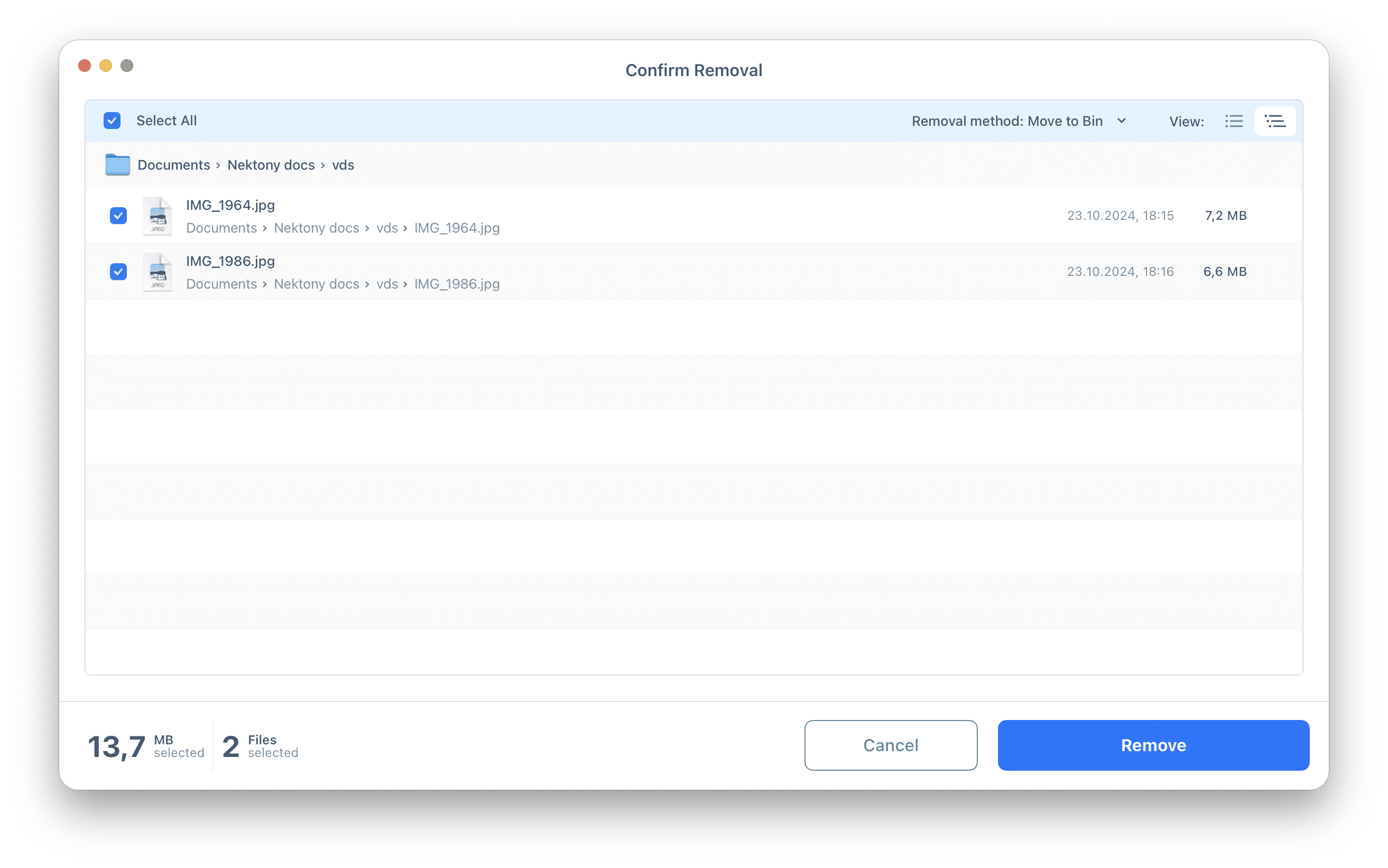
- Empty Trash to delete photos from Mac entirely.
If you want to easily delete burst photos from iPhone or any other photo series on your Mac, use Cleaner-App. Besides that, Cleaner-App can help you to get rid of unneeded screenshots, duplicate photos and other files. Also, you can find and delete useless downloads, installer packages, and large files. Free Download.